Using Arduino Serial Monitor tool
Arduino, a familiar name among DIY enthusiasts and electronics hobbyists, owes much of its popularity to its user-friendly Integrated Development Environment (IDE). One of the most invaluable tools within the Arduino IDE is the Serial Monitor. This feature plays a pivotal role in facilitating communication between your Arduino board and your computer, allowing you to monitor and control your projects in real-time. In this article, we'll explore the practical aspects of using the Arduino IDE and Serial Monitor, shedding light on how they can be harnessed for effective data exchange.
Components
Serial communication basics
At the heart of many Arduino projects lies the ability to communicate with external devices, sensors, or even other microcontrollers. The Serial Monitor, found in the Tools menu, serves as a virtual window into the data transmitted between your Arduino board and your computer. By establishing a serial connection, you open the door to bidirectional communication, enabling your Arduino to send and receive valuable information. To initiate serial communication in your code, use the begin function, specifying the baud rate at which data will be exchanged. For example:
void setup()
{
Serial.begin(9600); // Baud rate of 9600 bps
}
Baud rate refers to the speed at which data is transmitted over a communication channel. It is essentially the number of signal changes per second. The term baud is often used interchangeably with bits per second (bps), although they are technically different.
In serial communication, each bit of data is transmitted individually in a sequential manner. The baud rate determines how quickly these bits are sent. For example, a baud rate of 9600 means that 9600 bits of data are transmitted per second. Both, the sender and receiver, must agree on a common baud rate for effective communication.
Reading and writing data
The true power of the Serial Monitor becomes evident when you start reading and writing data. The print functions allow you to send data from your Arduino to the Serial Monitor, aiding in debugging and real-time monitoring.
Serial.print(); // Print data
Serial.println(); // Print data with new line at the end
In contrast, the read function enables your Arduino to capture incoming data, allowing it to respond dynamically to external input. Consider this example where the Arduino echoes back characters received via the Serial Monitor:
void loop()
{
if (Serial.available() > 0) {
char incomingChar = Serial.read();
Serial.print("Received: ");
Serial.println(incomingChar);
}
}
When an input becomes available, the Arduino promptly captures and echoes back the information to the Serial Monitor, prefixed with a recognizable Received tag. This ensures a clear acknowledgment of the received input. In some cases, this practice works well for debugging purposes, providing real-time insights into the data being processed.
Conclusion
The Serial Monitor allows monitoring sensor data and visualizing it in real-time on your computer. By sending sensor readings through the serial connection, you can graphically represent the data using tools like the Arduino IDE's built-in Serial Plotter or external software, enhancing project analysis and troubleshooting. The Arduino IDE and Serial Monitor simplify the connection between your board and computer, turning your coding into a straightforward and efficient experience.




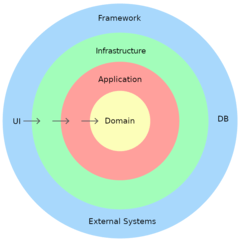

0 Comments