The Complete Handbook of AT Commands
AT commands, short for Attention commands, are a set of instructions used to control modems. These commands originated from the Hayes command set and have become essential for IoT (Internet of Things) devices, especially for managing WiFi modules. They allow users to perform functions such as connecting to a network, sending data, and configuring device settings, making them crucial for IoT applications.
The structure of AT commands is straightforward. Each command starts with the prefix AT (for Attention) followed by the specific instruction. These commands can be sent through a terminal program or software that communicates with the WiFi module. They are not limited to basic tasks; advanced commands can configure security settings, manage power modes, and handle data transmission.
AT Commands structure
In the IoT field, WiFi modules like the ESP8266 and ESP32 are popular for their low cost and flexibility. These modules use AT commands to perform a wide range of functions. This makes AT commands a powerful tool for IoT developers, enabling efficient and effective device management and communication.
Each instruction can have four types of AT commands.
Type | Format | Description |
|---|---|---|
Test | AT+<x>=? | Query the Set command or internal parameters and its range values |
Query | AT+<x>? | Returns the current value of the parameter |
Set | AT+<x>=<...> | Set the value of user-defined parameters in commands and run |
Execute | AT+<x> | Runs commands with no user-defined parameters |
Each AT command should end with "\\r\\n" and string values must be enclosed in double quotation marks. Note that not all AT commands include the four options.
AT Commands cheat sheet
This documentation covers the AT command instruction set and its usage. The instruction set is divided into the following categories: basic AT commands, WiFi function AT commands, and TCP/IP AT commands.
Instruction | Description |
|---|---|
Basic | |
AT | Check AT startup |
AT+RST | Restart module |
AT+GMR | Display version information |
AT+GSLP | Enter deep-sleep mode |
ATE | Enable/Disable command echo |
WiFi | |
AT+CWMODE | Set WiFi mode (station/softAP/station+softAP) |
AT+CWJAP | Connect to access point |
AT+CWLAP | List available access points |
AT+CWQAP | Disconnect from access point |
AT+CWSAP | Configure softAP settings |
AT+CWLIF | Get IP addresses of connected stations |
AT+CWDHCP | Enable or disable DHCP |
AT+CIPSTAMAC | Set station MAC address |
AT+CIPAPMAC | Set softAP MAC address |
AT+CIPSTA | Set station IP address |
AT+CIPAP | Set softAP IP address |
TCP/IP | |
AT+CIPSTATUS | Check connection status |
AT+CIPSTART | Start TCP connection or register UDP port |
AT+CIPSEND | Transmit data |
AT+CIPCLOSE | Terminate TCP/UDP connection |
AT+CIFSR | Retrieve local IP address |
AT+CIPMUX | Configure multiple connections mode |
AT+CIPSERVER | Set up as server |
AT+CIPMODE | Configure transmission mode |
AT+CIPSTO | Set TCP server timeout |
Data RX | |
+IPD | Indicate data received from network |
Below is detailed information on each command, including usage instructions and possible responses.
Basic AT Commands
This section provides an explanation of fundamental AT commands, detailing their essential functions and usage instructions.
AT
This command is used to verify that the AT command interface is operational. When executed, the device should respond with "OK" if it is functioning correctly.
Type | Instruction | Response |
|---|---|---|
Execute | AT | OK |
AT+RST
This command restarts the module. It is useful for rebooting the device to apply new settings or recover from an error state.
Type | Instruction | Response |
|---|---|---|
Execute | AT+RST | OK |
AT+GMR
This command displays the firmware version of the module. It is helpful for checking the current version and ensuring compatibility with other software.
Type | Instruction | Response |
|---|---|---|
Execute | AT+GMR | <number> OK |
Parameters:
<number>: version Info, length: 8bytes
AT+GSLP
This command puts the module into deep-sleep mode to conserve power. It is particularly useful for battery-operated IoT devices that need to minimize power consumption.
Type | Instruction | Response |
|---|---|---|
Set | AT+GSLP=<time> | <time> OK |
Parameters:
<time>: set the sleep time in ms. Module will wake up after provided ms in deep-sleep.
ATE
This command controls whether the characters received by the module are echoed back to the terminal. This can be useful for debugging and command verification.
Type | Instruction | Response |
|---|---|---|
Set | ATE | OK |
Parameters:
ATE0: disable echo.
ATE1: enable echo.
WiFi AT Commands
This section presents AT commands specifically designed for managing WiFi functionality. It describes their functions and provides instructions on how to use them effectively.
AT+CWMODE
This command sets the operating mode of the WiFi module. It can be configured to operate as a station, connecting to an existing network, a softAP, creating its own access point, or both simultaneously.
Type | Instruction | Response |
|---|---|---|
Test | AT+CWMODE=? | +CWMODE:<mode> OK |
Query | AT+CWMODE? | +CWMODE:<mode> OK |
Set | AT+CWMODE=<mode> | OK |
Parameters:
<mode>: WiFi mode
1 - station mode
2 - access point mode
3 - access point + station mode
AT+CWJAP
This command is used to connect the device to a specific access point (AP). It requires the SSID (network name) and password of the target AP to establish a connection.
Type | Instruction | Response |
|---|---|---|
Query | AT+CWJAP? | +CWJAP:<ssid> OK |
Set | AT+CWJAP=<ssid>,<pwd> | OK ERROR |
Parameters:
<ssid>: service set identifier
<pwd>: access password (max 64 bytes)
AT+CWLAP
This command retrieves a list of available access points in the vicinity. It provides information such as the SSID, signal strength, and security type of each detected AP.
Type | Instruction | Response |
|---|---|---|
Set | AT+CWLAP=<ssid>,<mac>,<ch> | +CWLAP:<ecn>,<ssid>,<rssi>,<mac> OK ERROR |
Execute | AT+CWLAP | +CWLAP:<ecn>,<ssid>,<rssi>,<mac> OK ERROR |
Parameters:
<enc>: encryption
0 - OPEN
1 - WEP
2 - WPA_PSK
3 - WPA2_PSK
4 - WPA_WPA2_PSK
<ssid>: service set identifier
<rssi>: signal strength
<mac>: MAC address
AT+CWQAP
This command disconnects the device from the currently connected access point.
Type | Instruction | Response |
|---|---|---|
Test | AT+CWQAP=? | OK |
Execute | AT+CWQAP | OK |
AT+CWSAP
When operating in softAP mode, this command configures parameters such as the SSID, password, and channel of the access point being created.
Type | Instruction | Response |
|---|---|---|
Query | AT+CWSAP? | +CWSAP:<ssid>,<pwd>,<chl>,<ecn> |
Set | AT+CWSAP=<ssid>,<pwd>,<chl>,<ecn> | OK ERROR |
Parameters:
<ssid>: service set identifier
<pwd>: access password (max 64 bytes)
<chl>: channel ID
<enc>: encryption
0 - OPEN
1 - WEP
2 - WPA_PSK
3 - WPA2_PSK
4 - WPA_WPA2_PSK
AT+CWLIF
This command retrieves the IP addresses of devices currently connected to the WiFi module acting as a softAP.
Type | Instruction | Response |
|---|---|---|
Execute | AT+CWLIF | <ip> OK |
Parameters:
<ip>: IP address of stations which are connected to the soft AP
AT+CWDHCP
This command controls whether the module assigns IP addresses dynamically using DHCP (Dynamic Host Configuration Protocol). It can be used to enable or disable DHCP functionality.
Type | Instruction | Response |
|---|---|---|
Set | AT+CWDHCP=<mode>,<en> | OK |
Parameters:
<mode>: WiFi mode
0 - set softAP
1 - set station
2 - set both softAP and station
<en>: DHCP status
0 - Enable DHCP
1 - Disable DHCP
AT+CIPSTAMAC
This command allows the user to manually set the MAC address of the WiFi module when operating in station mode.
Type | Instruction | Response |
|---|---|---|
Query | AT+CIPSTAMAC? | +CIPSTAMAC:<mac> OK |
Set | AT+CIPSTAMAC=<mac> | OK |
Parameters:
<mac>: MAC address
AT+CIPAPMAC
This command allows the user to manually set the MAC address of the WiFi module when operating in softAP mode.
Type | Instruction | Response |
|---|---|---|
Query | AT+CIPAPMAC? | +CIPSTAMAC:<mac> OK |
Set | AT+CIPAPMAC=<mac> | OK |
Parameters:
<mac>: MAC address
AT+CIPSTA
This command configures the IP address of the WiFi module when operating in station mode.
Type | Instruction | Response |
|---|---|---|
Query | AT+CIPSTA? | +CIPSTA:<ip> OK |
Set | AT+CIPSTA=<ip> | OK |
Parameters:
<ip>: IP address
AT+CIPAP
This command configures the IP address of the WiFi module when operating in station mode.
Type | Instruction | Response |
|---|---|---|
Query | AT+CIPAP? | +CIPAP:<ip> OK |
Set | AT+CIPAP=<ip> | OK |
Parameters:
<ip>: IP address
TCP/IP AT Commands
This section covers AT commands related to TCP/IP communication. It outlines their functions and offers guidance on usage.
AT+CIPSTATUS
This command retrieves the current status of the connection, indicating whether it is idle, connected, or in the process of establishing a connection.
Type | Instruction | Response |
|---|---|---|
Execute | AT+CIPSTATUS | STATUS:<status> +CIPSTATUS:<id>,<type>,<ip>,<port>,<mode> OK |
Parameters:
<status>: connection status
2: got IP
3: connected
4: disconnected
<id>: id of the connection (0~4), for multi-connect
<type>: TCP or UDP
<ip> IP address
<port>: port number
<mode>: connection mode
0: running as client
1: running as server
AT+CIPSTART
This command is used to initiate a TCP connection with a remote server or register a UDP port for communication.
Single connection (+CIPMUX=0):
Type | Instruction | Response |
|---|---|---|
Test | AT+CIPSTART=? | +CIPSTART:(<type>),(<ip>),(<port>)[,(<localport>),(<mode>)] OK |
Set | AT+CIPSTART=<type>,<addr>,<port> [,(<localport>),(<mode>)] | OK ERROR ALREADY CONNECT |
Multiple connections (+CIPMUX=1):
Type | Instruction | Response |
|---|---|---|
Test | AT+CIPSTART=? | +CIPSTART:(id),(<type>),(<ip>),(<port>)[,(<localport>),(<mode>)] OK |
Set | AT+CIPSTART=<id>,<type>,<ip>,<port> [,(<localport>),(<mode>)] | OK ERROR ALREADY CONNECT |
Note: <mode> can only be used when <localport> is set.
Parameters:
<id>: id of the connection (0~4), for multi-connect
<type>: TCP or UDP
<ip> remote IP address
<port> remote port
<localport> local port for UDP connections only
<mode> connection mode for UDP connections only
0 - destination peer entity of UDP will not change.
1 - destination peer entity of UDP can change once.
2 - destination peer entity of UDP is allowed to change.
AT+CIPSEND
This command is used to send data over an established TCP or UDP connection. It allows users to transmit information to remote servers or other devices.
Type | Instruction | Response |
|---|---|---|
Test | AT+CIPSEND=? | OK |
Set | Single connection (+CIPMUX=0): AT+CIPSEND=<length> Multiple connections (+CIPMUX=1): AT+CIPSEND=<id>,<length> | Wrap return ">" after set command. Begins receive of serial data, when data length is met, starts transmission of data. ERROR SEND OK |
Execute | Unvarnished transmission mode AT+CIPSEND | Wrap return ">" after execute command. Enters unvarnished transmission:
It returns to command mode when single packet containing "+++" is received. |
Parameters:
<id>: id of the connection (0~4), for multi-connect
<length>: data length (max 2048 bytes)
AT+CIPCLOSE
This command terminates an active TCP or UDP connection, freeing up resources and ending communication with the remote server or device.
Type | Instruction | Response |
|---|---|---|
Test | AT+CIPCLOSE=? | |
Set | Multiple connections (+CIPMUX=1): AT+CIPCLOSE=<id> | OK |
Execute | Single connection (+CIPMUX=0): AT+CIPCLOSE | OK ERROR UNLINK |
When connection id 5 is provided, all connections will be closed.
Parameters:
<id>: id of the connection (0~4), for multi-connect
AT+CIFSR
This command retrieves the local IP address assigned to the module, allowing users to identify the device on the network.
Type | Instruction | Response |
|---|---|---|
Test | AT+CIFSR=? | OK |
Execute | AT+CIFSR | +CIFSR:<ip> OK ERROR |
Parameters:
<ip> IP address
AT+CIPMUX
This command configures the module to support multiple simultaneous connections, enabling it to handle multiple clients or connections concurrently.
Type | Instruction | Response |
|---|---|---|
Query | AT+CIPMUX? | +CIPMUX:<mode> OK |
Set | AT+CIPMUX=<mode> | OK LINK IS BUILDED |
This mode can only be changed after all connections are disconnected. If server is started, reboot is required.
Parameters:
<mode>: connection mode
0 - single connection
1 - multiple connections
AT+CIPSERVER
This command sets up the module as a server, allowing it to accept incoming connections from clients and respond to requests.
Type | Instruction | Response |
|---|---|---|
Set | AT+CIPSERVER= <mode>[,<port>] | OK ERROR |
Note:
Server can only be created when AT+CIPMUX=1
Server monitor will automatically be created when Server is created.
When a client is connected to the server, it will take up one connection ID.
Parameters:
<mode>: server action
0 - delete server (need to follow by restart)
1 - create server
<port>: port number, default is 333
AT+CIPMODE
This command configures the transmission mode of the module, allowing users to choose between transparent and non-transparent modes for data communication.
Type | Instruction | Response |
|---|---|---|
Query | AT+CIPMODE? | +CIPMODE:<mode> OK |
Set | AT+CIPMODE=<mode> | OK LINK IS BUILDED |
Parameters:
<mode>: transmission mode
0 - normal
1 - unvarnished
AT+CIPSTO
This command sets the timeout duration for connections when the module is operating as a TCP server. It helps manage connection durations and resource usage effectively.
Type | Instruction | Response |
|---|---|---|
Query | AT+CIPSTO? | +CIPSTO:<time> OK |
Set | AT+CIPSTO=<time> | OK |
Parameters:
<time>: server timeout, range 0-7200 seconds
+IPD
When network data is received, the module will send the data through the serial port using the +IPD command.
Single connection (+CIPMUX=0) | +IPD,<length>:<data> |
|---|---|
Multiple connections (+CIPMUX=1) | +IPD,<id>,<length>:<data> |
Parameters:
<id>: id of the connection (0~4), for multi-connect
<length>: data length
<data>: data received
Conclusion
AT commands are important for the operation of IoT devices, particularly those with WiFi modules. Their straightforwardness and efficiency make them indispensable for connecting devices, configuring settings, and managing data transmission. Mastering AT commands can significantly enhance the performance and control of IoT systems, highlighting their key contribution to the advancement of smart, connected technologies.



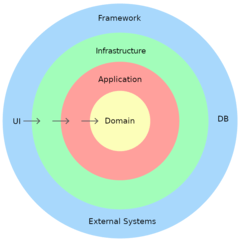

0 Comments