Using push buttons with Arduino
Today we are going to speak about push buttons, the wiring and how to implement the code for this circuit elements in Arduino. Push buttons connect two points in a circuit when you press them. That means that logic state of the circuit change when you press and keep pressed the button.
Components
| 1x Arduino Nano (or another Arduino module)
|
| 1x Mini-breadboard
|
| 1x Push button $2.46 |
| Dupont wires
|
Wiring schema
This example demonstrates the use of a button with Arduino Nano using internal pull-up resistor. That means that we will have a default HIGH value and LOW value when the button is pressed.
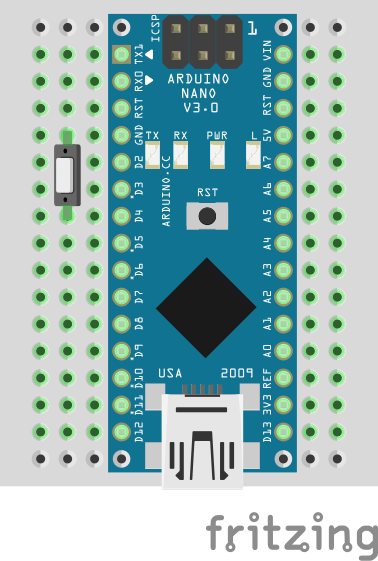
Note: the button pin can be connected to Arduino Nano D4 or any other digital input pin.
Arduino code
We've defined a struct (called button) to represent the state of the button. The serial monitor will output that state in real time.
#define BUTTON_PIN 4
struct button {
byte pressed = 0;
};
button button;
void setup()
{
pinMode(BUTTON_PIN, INPUT_PULLUP);
Serial.begin(115200);
}
void loop()
{
button.pressed = isButtonPressed(BUTTON_PIN);
if (button.pressed) {
Serial.println("Button pressed");
} else {
Serial.println("Button not pressed");
}
}
bool isButtonPressed(int pin)
{
return digitalRead(pin) == 0;
}
Credits
Official GitHub: https://github.com/hibit-dev/buttons






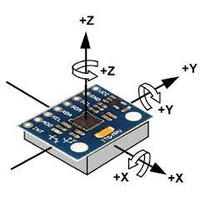

0 Comments